IT Solutions
for You
PixMag
PixMag magnifies portions of your current screen in its window. All MS Windows 32 and 64 bit platforms are supported.
PixMag is freeware. You may use it without limitations or restrictions. You may pass it on or distribute it freely as long as you do not make any
modifications. Reverse Engineering and disassembly are prohibited.
We don't take any warranty. Read the LEGAL DISCLAIMER.
| Internet: | https://www.MHGSoft.de |
|---|---|
| eMail: | mhgs@MHGSoft.de |
PixMag is intended to be a simple and easy-to-use tool for magnifying parts of the screen. It also retrieves the Hex code of the color of the pixel at the cursor position as well as the cursor position.
Download
You can download the zipped executable file (Version 1.2, 410 kB, MD5=301AC783F583DF48F7E42CF03B19614A) here.
No setup is necessary. Simply extract the zipfile to a folder of your choice.
How To Use PixMag
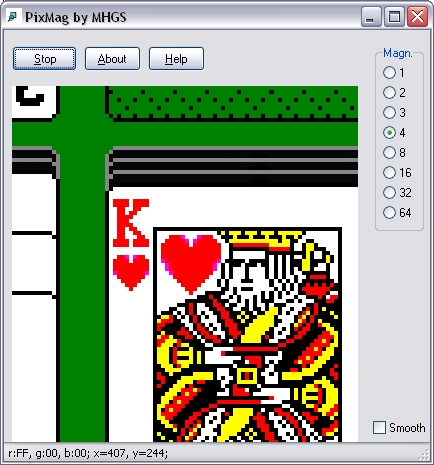
Actions
- Start/Stop Magnification Mode
Click on the leftmost button (Go) to start the magnification mode. Click again on this button to stop magnifying, or press the ESCAPE key. - Display About Screen
With the middle button (About) you can view the About Screen. The About Screen gives you information on the product name and the current version.
Links to our internet page https://www.MHGSoft.de and eMail address mhgs@MHGSoft.de are provided.
The Splash Screen is closed if you click on it. - Display Help
The rightmost button (Help) or pressing F1 invokes the help (this file). - Change Magnification Factor
The radiogroup on the right allows you to choose the magnification factor by simply clicking on it. - Smooth the Magnified Image
If the checkbox Smooth is checked the image will be filtered and blured. Otherwise the original pixels are displayed as edged squares. - View Color Code and Position
The statusbar displays the hexcode of the color of the pixel under the cursor. The red (r), green (g), and blue (b) component of this color are displayed in hexadecimal notation.
The current horizontal (x) and vertical (y) position of the cursor are also shown.
If you press F10, the horizontal (Dx) and vertical (Dy) distance to the reference point (where the mouse cursor was positioned, when you pressed F10) is also given. With F11 you can reset the reference point. - Exiting PixMag
Choose Close from the system menu or press Alt + F4 to terminate PixMag.
THE LEGAL DISCLAIMER
THE INFORMATION AND CODE PROVIDED HEREUNDER (COLLECTIVELY REFERRED TO AS "SOFTWARE") IS PROVIDED AS IS WITHOUT WARRANTY OF ANY KIND, EITHER EXPRESS OR IMPLIED, INCLUDING BUT NOT LIMITED TO THE IMPLIED WARRANTIES OF MERCHANTABILITY AND FITNESS FOR A PARTICULAR PURPOSE. IN NO EVENT SHALL MHGS BE LIABLE FOR ANY DAMAGES WHATSOEVER INCLUDING DIRECT, INDIRECT, INCIDENTAL, CONSEQUENTIAL, LOSS OF BUSINESS PROFITS OR SPECIAL DAMAGES, EVEN IF MHGS HAS BEEN ADVISED OF THE POSSIBILITY OF SUCH DAMAGES.
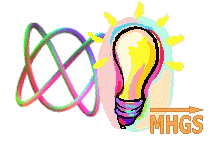
GraphicMaster

DICOMbrief
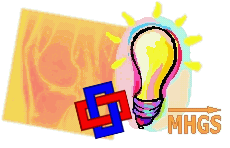
PowerDicom
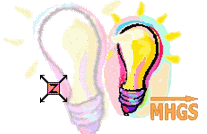
Zoomy

ContentWays SE

