IT Solutions
for You
PassMan
Related Tools: Password Generator
PassMan is a management tool for online passwords under Windows 9x/ME, NT/2000/XP/2003/Vista/2008/7/8.x/10.
It helps you to administer your user IDs and passwords, especially for internet sites.
PassMan is freeware. You may use it without limitations or restrictions. You may pass it on or distribute it freely as long as you do not make any
modifications.
We don't take any warranty. Read the LEGAL DISCLAIMER.
| Internet: | https://www.MHGSoft.de |
|---|---|
| eMail: | mhgs@MHGSoft.de |
I wrote PassMan because I was beginning to lose the overview over my different passwords or pins
(in fact I had only three or four different ones but I mixed them up with each other).
I didn't trust
my browser that offered to remember my passwords or other tools that promised to handle the passwords.
What about encryption? Where to store ? What after a complete new installation of the system?...
So I decided to write my own password manager.
It should be easy to handle and allow to modify existing entries easily (because it's safer to change
passwords from time to time). Everything should be encrypted in
a file that should be accessed with userID and master password. This file would be simple
to keep up to date and be backuped occasionally ;-).
Though I wrote PassMan for my own use I think anyone with similar problems should profit by it and I made it
freeware.
Please understand that I have neither time nor liking to offer any support. Anyhow, feel free
to send suggestions or bug reports.
Download
You can download the zipped executable file (Version 2.5, 504 kB, MD5=F4ABE7D390BCB3CBCE129DD766CB9059, including Password-Generator) here.
No setup is necessary. Simply extract the zipfile to a folder of your choice.
Read
How to get started before first use.
How to get started
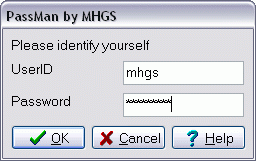 Run the file passman.exe. You will be prompted to identify:
Run the file passman.exe. You will be prompted to identify:
Type in your userID and a password. You can choose freely. You will be asked whether PassMan shall open a new user account for you. Click on Yes to confirm or on No to abort.
If you choose Yes PassMan will create a new file for you whose name will be your user ID with the extension 'OPW' (online passwords). Take good care of this file. It contains your encrypted passwords. So backup it regularily.
The password you entered will be your master password. You will need it any time you want to use Passman. You must
remember this password yourself. Any other password will be stored by PassMan.
If you forget your master password it cannot be reconstructed and all the information will be lost!
Each time you start passman you will be asked for your user ID and master password. Enter their values into the respective edits. You may open as many user accounts as you like. But don't forget the master passwords!
How to use PassMan
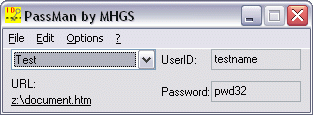
Selecting an Entry
Use the combobox of the PassMan window to select an entry.Your userID and the respective password will be displayed. You can select and copy the respective text using CTRL-C.
If you specified an URL you can open the specified resource by clicking on the underlined text.
Creating New Entries
If you use PassMan for the first time your OPW-file doesn't contain any entry.Choose Edit|New from the mainmenu or press INS to create a new item.
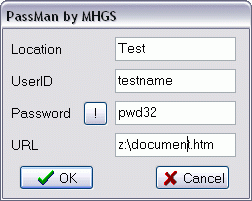 You may fill in the form.
You may fill in the form.
Location should be an identifier for the site used to distinguish different
items from each other. Best use mnemotechnic names here.
The userID is your username, account number or login ID, the password
is your password or PIN.
Clicking on the "!" button will display the Generate Password window, that creates random passwords.
You may even add an URL that links you to the specific site.
Use Drag'n'Drop to drag any file to this window. The path and filename will be written as URL.
Click on OK to submit, or on Cancel to abort.
Editing an Existing Entry
You can change existing entries by clicking on Edit|Edit in the mainmenu. The editmask will appear with the existing values. Proceed like above under Creating New Entries.Deleting an Entry
Select the entry you want to delete. Press the DEL-button or choose Edit|Delete from the mainmenu.Changing your Master Password
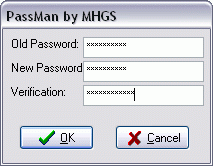 You should change your master password from time to time. Choose Options|Change Password from the mainmenu to
call the password dialog. You must enter your old password once and your new password twice. Then click on OK
to apply the change or on cancel to keep your old password.
You should change your master password from time to time. Choose Options|Change Password from the mainmenu to
call the password dialog. You must enter your old password once and your new password twice. Then click on OK
to apply the change or on cancel to keep your old password. Generating Passwords
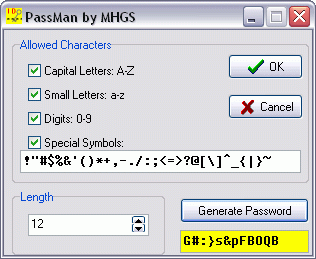 With this window you gan generate random passwords that are difficult to guess. For detailed options please refer to PassGen.
With this window you gan generate random passwords that are difficult to guess. For detailed options please refer to PassGen.
If you confirm the displayed password with "OK" your choice will be applied to the creating and editing dialog.
Options
- Stay on Top
If the menuitem Options|Stay on Top is checked the window will remain in front of other windows. - Copy Passwords Automatically to Clipboard
If the menuitem Options|Copy Passwords automatically to Clipboard is checked the selected passwords will be copied to the Windows clipboard so that you can use Paste / Ctrl-V to insert the password into your current application. - Disguise Password
If you don't want the passwords to be displayed on the monitor, you can check this menuentry. Don't forget to check Copy Passwords Automatically to Clipboard, or you won't have any access to your passwords.
Miscellaneous
- Exiting Passman
Choose File|Exit from the mainmenu to terminate PassMan. - Calling Help
Choose ?|Help from the mainmenu or press F1 to view the latest version of this file. It will be downloaded from the internet and be displayed in your browser. - Viewing Information About PassMan
Choose ?|Info from the mainmenu to view the about window.
It gives you information about the version and the copyright of PassMan.
THE LEGAL DISCLAIMER
THE INFORMATION AND CODE PROVIDED HEREUNDER (COLLECTIVELY REFERRED TO AS "SOFTWARE") IS PROVIDED AS IS WITHOUT WARRANTY OF ANY KIND, EITHER EXPRESS OR IMPLIED, INCLUDING BUT NOT LIMITED TO THE IMPLIED WARRANTIES OF MERCHANTABILITY AND FITNESS FOR A PARTICULAR PURPOSE. IN NO EVENT SHALL MHGS BE LIABLE FOR ANY DAMAGES WHATSOEVER INCLUDING DIRECT, INDIRECT, INCIDENTAL, CONSEQUENTIAL, LOSS OF BUSINESS PROFITS OR SPECIAL DAMAGES, EVEN IF MHGS HAS BEEN ADVISED OF THE POSSIBILITY OF SUCH DAMAGES.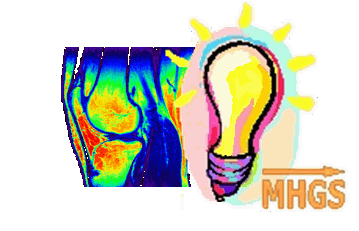
MedImaView

AviTools

TimingDraw
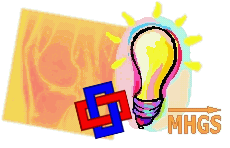
PowerDicom

MedImaVoice

